|
1. Choose All Programs > Zeon DocuCom > (product name) > License Information. The DocuCom About dialog will pop up.
|
| 2. Click Activate to start the Product Activation Wizard.
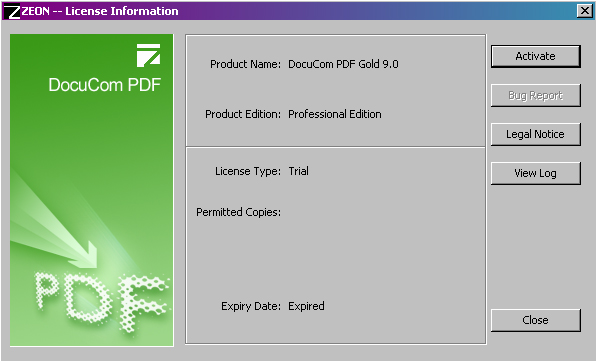
|
| 3. Select Export the activation data as the activation method and click OK
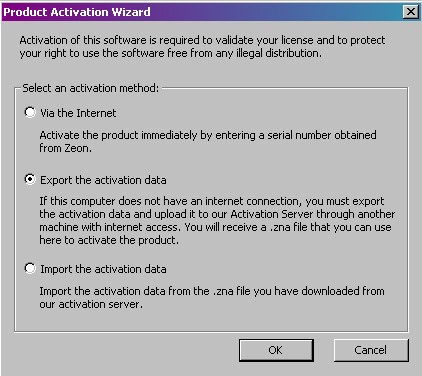
|
|
| 4. Input the product Serial Number (included in your purchase confirmation e-mail or product packaging) and click OK. If you have not purchased the software yet, click "Buy" to visit Zeon's Online Store.
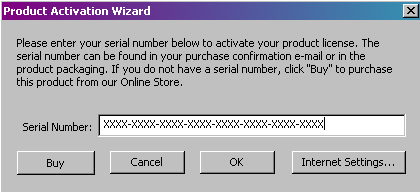
|
| 5. Save the ActivationData.htm file to your local machine, preferably someplace convenient like the desktop
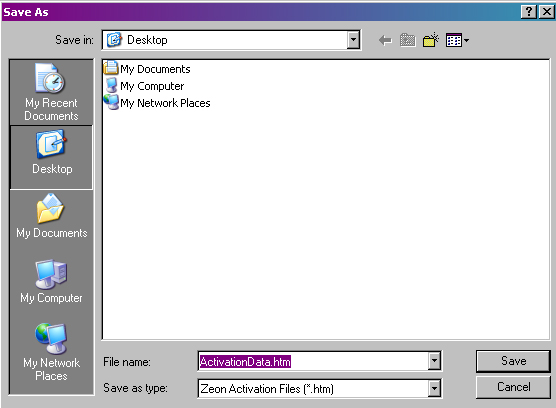
|
| 6. Transfer the ActivationData.htm file to a computer with internet access.
|
| 7. On the internet-connected computer, open the ActivationData.htm file with your web browser and click "Upload."
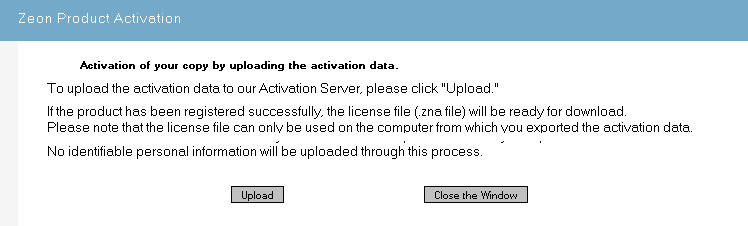
|
| 8. On the internet-connected computer, open the ActivationData.htm file with your web browser and click "Upload."
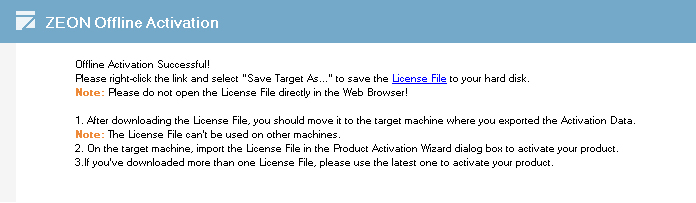
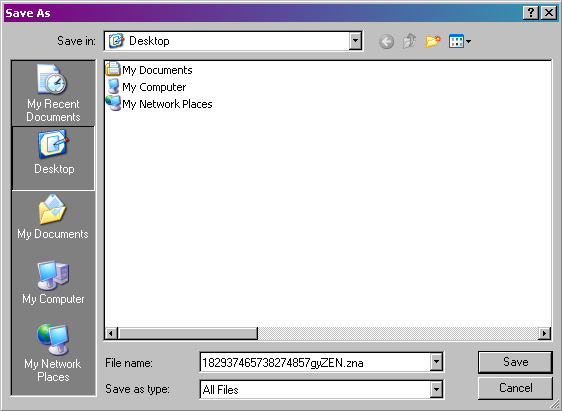
|
| 9. Transfer the .zna file back to the computer without internet access.
|
| 10. On the original computer, restart the Product Activation Wizard. This time, select Import the activation data.
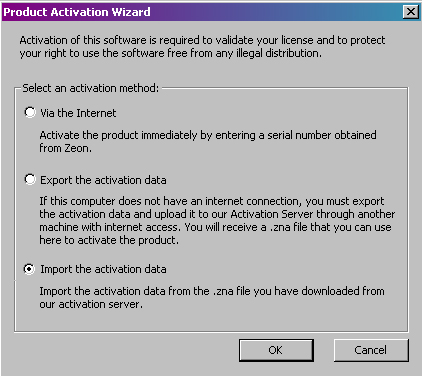
|
| 11. Browse to find the license file (.zna file) you've transferred. Select it and click Open.
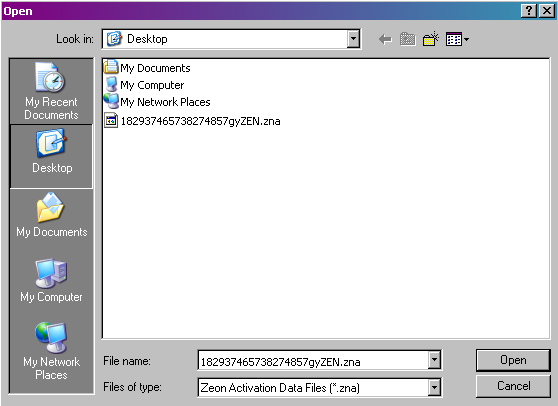
|
| 12. Activation is complete.
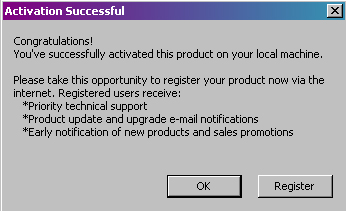
|
|
|
 |










