|
1. Choose All Programs > Zeon DocuCom > (product name) > License Information. The DocuCom About dialog will pop up.
|
2. Click Deactivate to start the Product Deactivation Wizard.
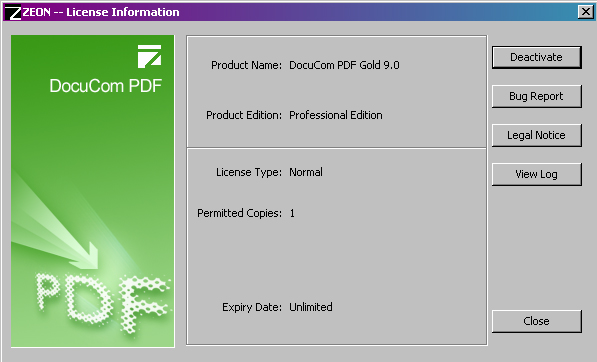
|
 |
3. Select Upload the deactivation data as the deactivation method and click OK.
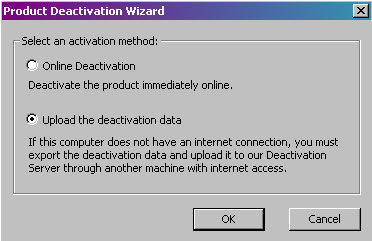
|
4. Save the DeactivationData.htm file to your local machine, preferably someplace convenient like the desktop.
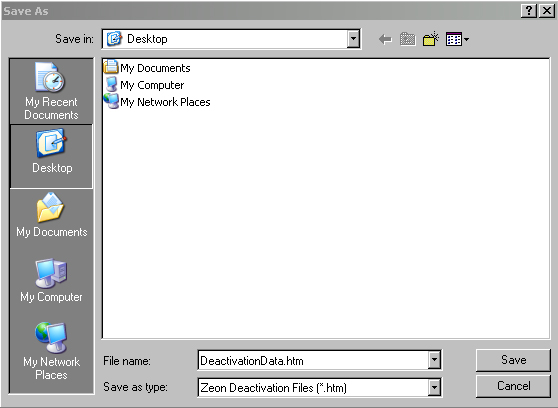
|
| 5. Transfer the DeactivationData.htm file to a computer with internet access.
|
6. Open the DeactivationData.htm file on the new computer and click "Upload."

|
7. Offline deactivation complete.
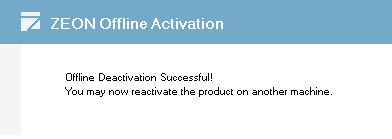
|
 |











